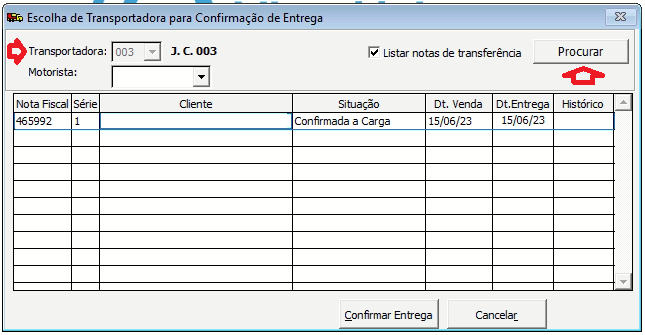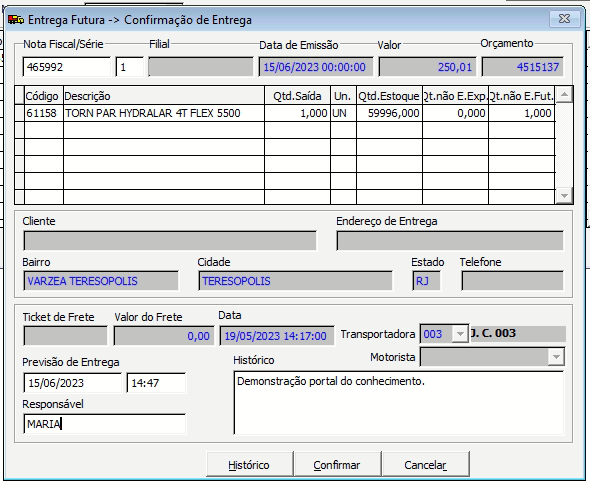Confirmar Entrega (Futura) da Mercadoria: mudanças entre as edições
Ir para navegação
Ir para pesquisar
(Criou página com '<span style="color:#43A4D1"><span style="font-family:poppins,sans-serif">'''Este artigo irá mostrar o procedimento para a baixa da entrega da mercadoria.'''</span></span> ==<span style="color:#43A4D1"><span style="font-family:poppins,sans-serif"><b>Tutorial</b></span></span>== <div> ===<span style="color:#8A8A99"><span style="font-family:poppins,sans-serif">PASSO 1</span></span>=== Acessar o módulo Expedição - Liberações - Entrega Futura - Confirmação de Entrega...') |
Sem resumo de edição |
||
| Linha 5: | Linha 5: | ||
===<span style="color:#8A8A99"><span style="font-family:poppins,sans-serif">PASSO 1</span></span>=== | ===<span style="color:#8A8A99"><span style="font-family:poppins,sans-serif">PASSO 1</span></span>=== | ||
Acessar o módulo Expedição - Liberações - Entrega Futura - Confirmação de Entrega. | Acessar o módulo Expedição - Liberações - Entrega Futura - Confirmação de Entrega. | ||
</div> | </div>[[Arquivo:Livia0216.png]] | ||
=== <span style="color:#8A8A99"><span style="font-family:poppins,sans-serif">PASSO 2</span></span> === | |||
Escolher a transportadora e clicar em Procurar. | |||
[[Arquivo:Livia0217.png]] | |||
=== <span style="color:#8A8A99"><span style="font-family:poppins,sans-serif">PASSO 3</span></span> === | |||
Clicar sobre a nota e clicar em Confirmar Entrega. | |||
Informar responsável e algum histórico se desejar e clicar em Confirmar. | |||
[[Arquivo:Livia0218.png]] | |||
[[Categoria:Gestão de Entregas]] | [[Categoria:Gestão de Entregas]] | ||
Edição atual tal como às 09h54min de 26 de fevereiro de 2025
Este artigo irá mostrar o procedimento para a baixa da entrega da mercadoria.
Tutorial
PASSO 1
Acessar o módulo Expedição - Liberações - Entrega Futura - Confirmação de Entrega.
PASSO 2
Escolher a transportadora e clicar em Procurar.
PASSO 3
Clicar sobre a nota e clicar em Confirmar Entrega.
Informar responsável e algum histórico se desejar e clicar em Confirmar.